Running into people you don’t like in real life is inevitable - after all, it’s a small world - but you’d rather avoid it on Hinge.
Wondering if there's a way to simply block someone on Hinge before even matching?
We have the answer!
This article will give you a step-by-step rundown on how to block someone on Hinge and also show you how to make your profile invisible if you're looking for a bit more privacy.
Let’s dive in!
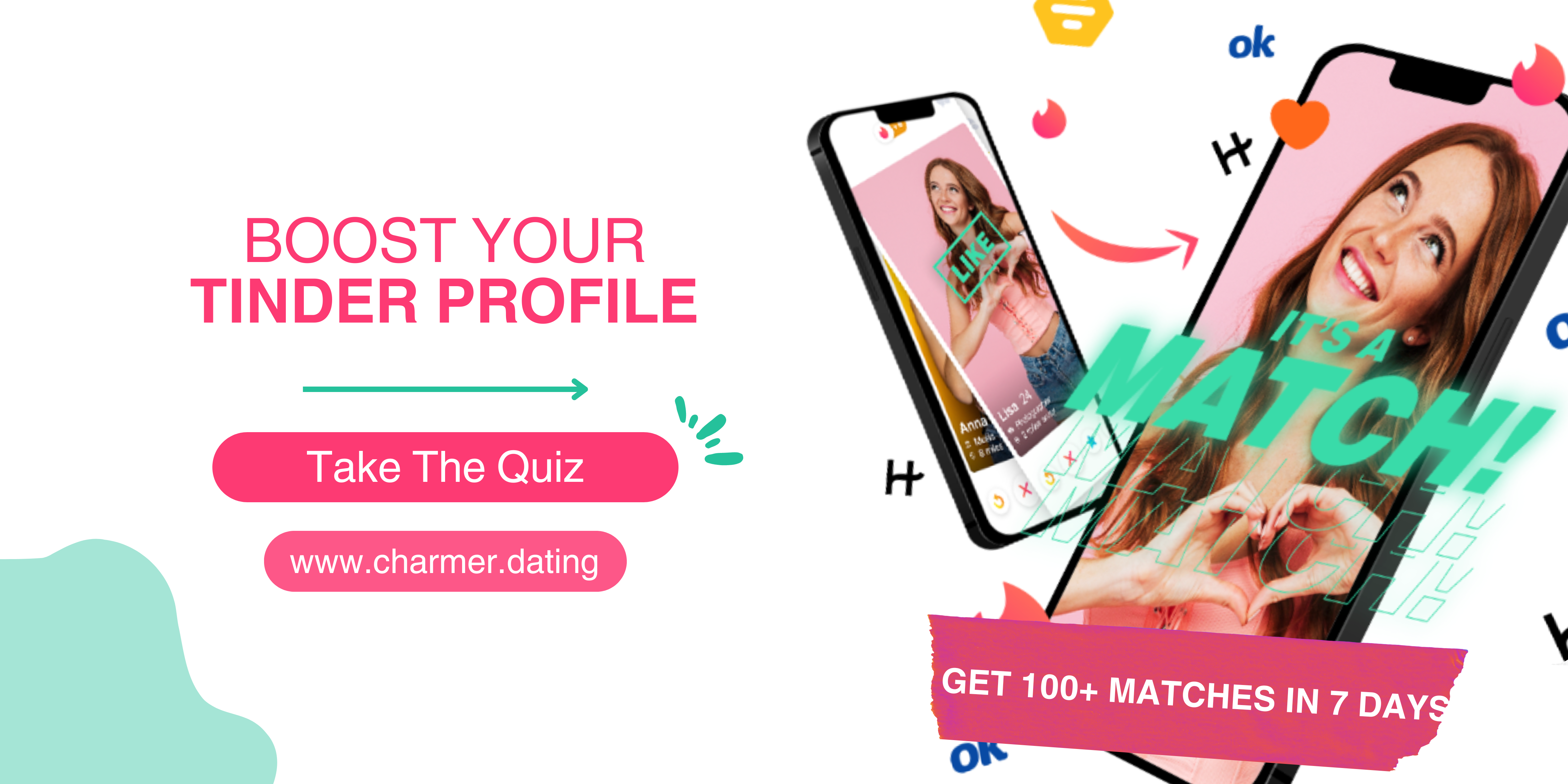
So, How Do You Block Someone on Hinge?
Hinge allows you to block anyone you don’t want to interact with through the block option. For example, if you let Hinge access your phone's contact list, you can pick out the contacts you want to block.
After you've blocked someone, Hinge will make sure that you and the person you blocked can't see each other's profiles.
Here’s exactly how you can do it:
The Sync Contacts Method
#1. Open Hinge and Tap The Profile Icon
To keep your entire contact list from showing up in the app start by opening Hinge and clicking on your profile picture.
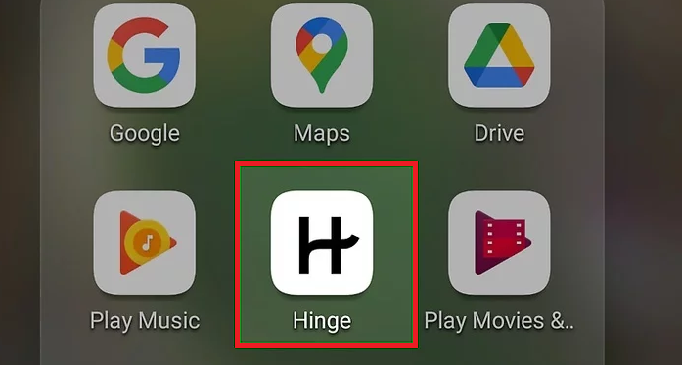
#2. Go to “Settings”
Next, click on Settings from the menu that appears under your profile picture. Scroll until you find the option labeled "Block List" and click on it.
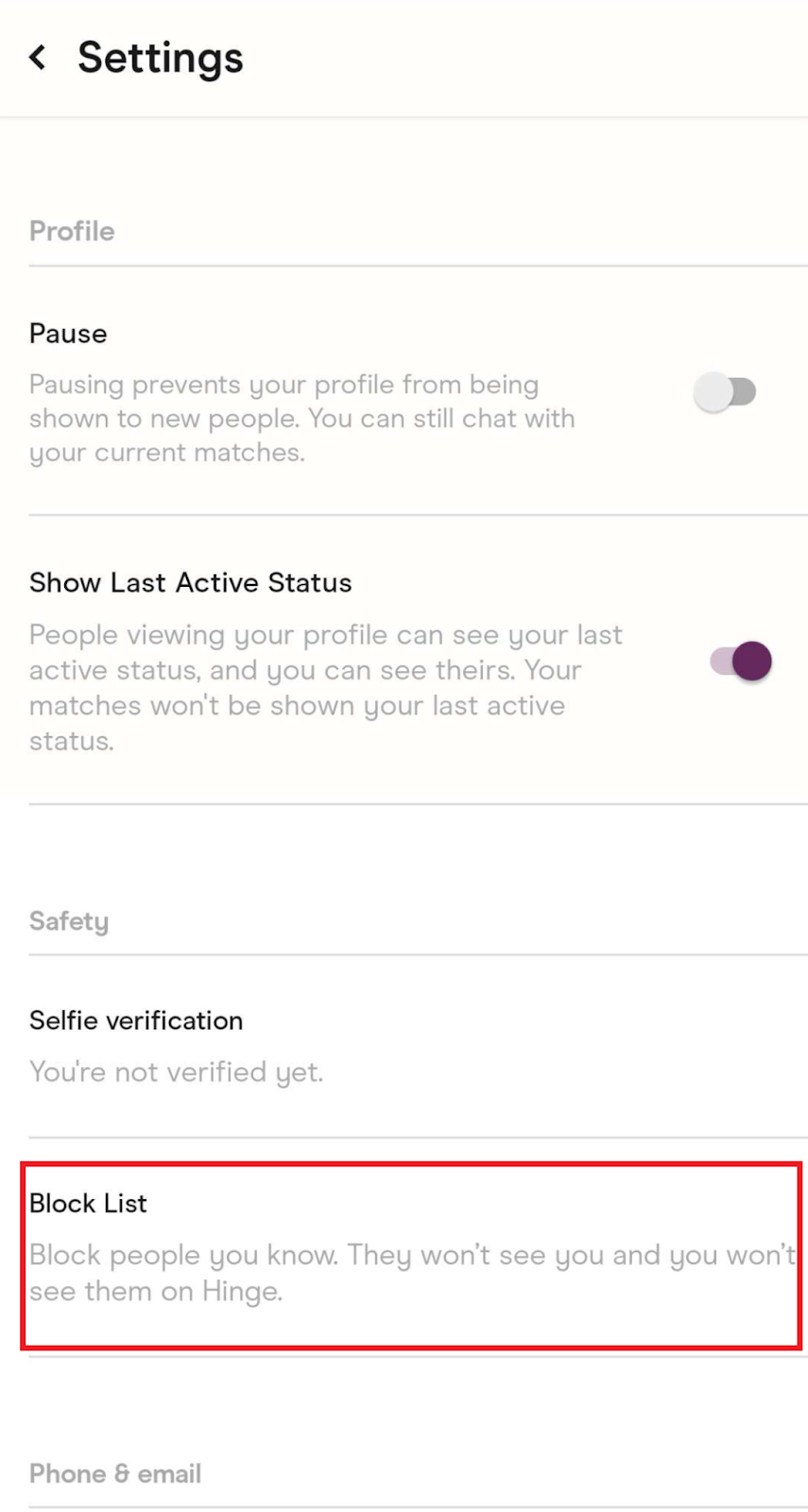
#3. Sync Contacts
In the Block List section, select "Sync Contacts" and permit Hinge to access your contacts. You'll then be able to choose the contacts you wish to block, straight from your phone list.

Every time you use this feature, Hinge will retrieve your contacts list from your device, allowing you to select who you want to block.
If you decide you don’t want your contacts to be synced anymore, Hinge will retain only the contact information (name, email, and/or phone number) of the individuals you have blocked.
Want to improve your chances of matching on Hinge? Check out these photo tips to make your profile all the more attractive!
Can You Manually Block A Contact?
Yes, if you prefer not to sync your contacts with Hinge, or if you need to block someone not listed in your contacts, you can manually input their phone number or email address to block them.
Here are the steps you need to follow:
#1. Open The Hinge App
Launch the Hinge app and click on your profile icon. In the menu that appears, select Settings.
#2. Select Block List
Scroll down the Settings menu until you find the Block List option and tap on it. This option allows you to manually input the details of the person you wish to avoid on Hinge.
Click on the plus (+) sign at the top of the page, enter the contact details of the individual, and then hit “Done”.
Can I Stop Sharing My Device’s Contact List With Hinge?
If you want to stop sharing your device's contact list with this feature, here's how to do it:
- Open Hinge and tap the profile icon
- Go to “Settings”
- Scroll down and select “Block Contacts”
- Tap the menu icon in the top right-hand corner
- Select “Disconnect Contacts”
- Follow the instructions in the prompt
And remember – having the sync option disabled won't remove the contacts you've already blocked. For your privacy, Hinge will maintain these blocks until you decide to remove them.
How To Block Someone on Hinge Before Matching
If someone you'd rather not see keeps appearing on Hinge, blocking them might be the best way to go. This helps you keep away from people you don't want to interact with or run into awkward situations.
So, if you're thinking about blocking someone on Hinge before you match with them, here’s what you need to do:
#1. Start by Opening Hinge
For starters, launch the Hinge app on your smartphone.
#2. Navigate to Discovery or Standouts Section
Click on the “H” icon at the lower-left corner of your screen. This will take you to either the Discovery or Standouts section.

This section shows profiles you have mutual connections and whom you might match with.
#3. Click on the Three Dots
If you come across a profile you wish to block or remove from the Discovery section, open their profile.
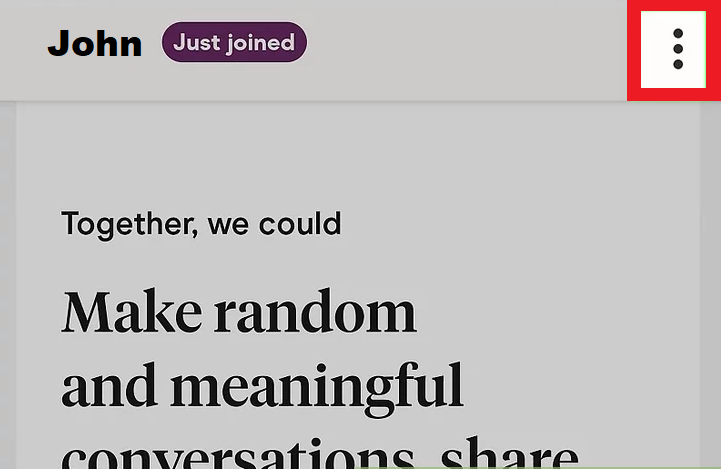
Next, click on the three vertical dots at the top right corner of the display.
#4. Choose Remove
After clicking on the three dots, a menu with various options will appear. That’s when you select the Remove option. Then, you'll be asked to provide a reason for the removal.

After picking a reason, that person will no longer see you on their list, and you won't encounter their profile anymore.
Want to open a Hingle profile but you’re not sure whether you can afford it? Find out whether Hinge works without paying in this article.
Can I Temporarily Pause My Hinge Account?
Taking a break from online dating can be a refreshing change of pace. If you're using Hinge and feel like blocking most of the people you see there, maybe it's time for a little hiatus from the app.
Here’s how you can do it:
- Within the Hinge app, tap your photo icon on the far right of the navigation bar
- Tap on the Settings icon.
- Turn the Pause feature on by flipping the switch to the on position. This stops new people from seeing your profile.
To reactivate your account, just switch the Pause feature off, or press “Unpause Profile” when you're on your Discover page.
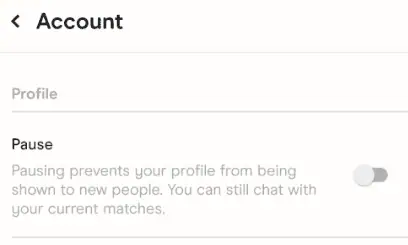
If you've liked someone before pausing, they can still see your Like and have the chance to match with you.
Wondering if your matches can see that you’ve read their messages? Find out if Bumble has read receipts in this article.
Conclusion
Hinge makes it easy to connect with new people and find meaningful matches, but sometimes you might stumble upon profiles you'd rather avoid.
Luckily, Hinge's straightforward block feature helps you manage who can see your profile and contact you, ensuring a comfortable and secure dating journey.
By following our simple guide, you can easily block unwanted matches and keep your focus on finding the right one, all while keeping your online dating experience positive and hassle-free.
